
Client Portal Hub
Here you can find answers to frequently asked questions about our new Client Portal.
Navigate to Settings > Users
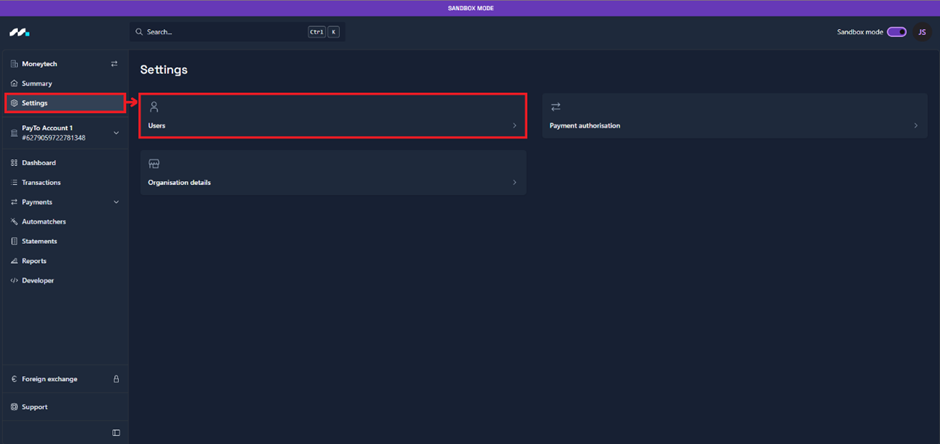
Click + Invite User
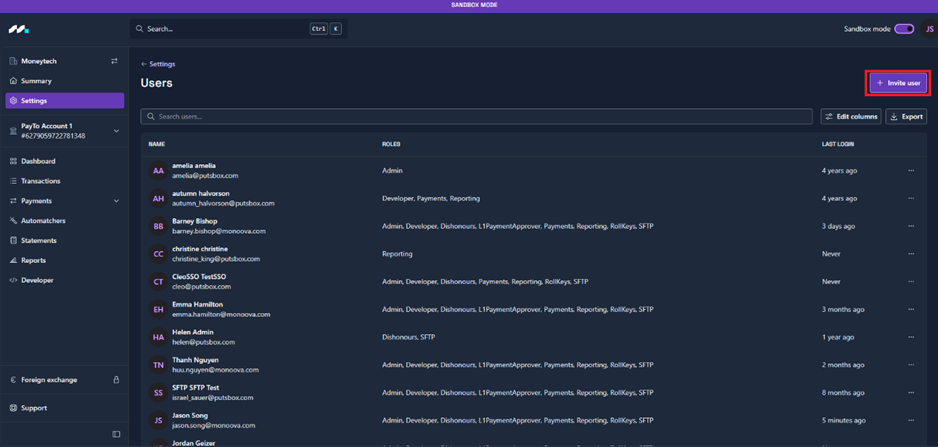
Enter user’s details and click Invite
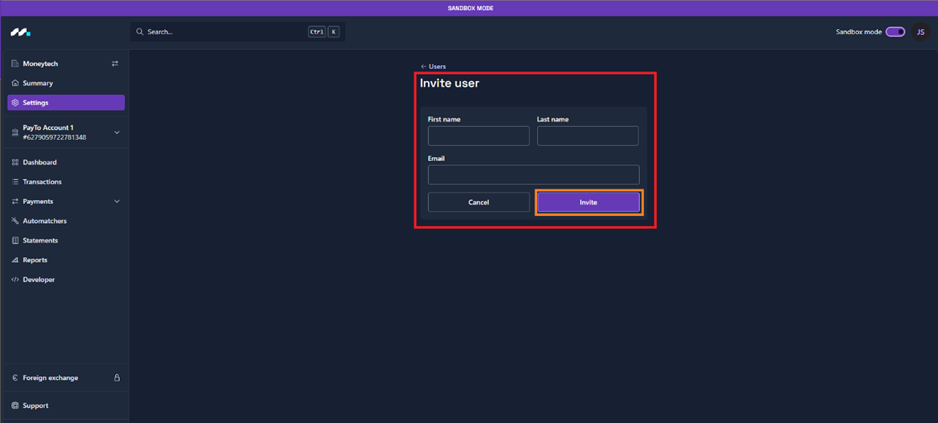
After the invitation is sent, the email address provided will receive an email with a link to set a password and activate the account.

- Navigate to Settings > Users
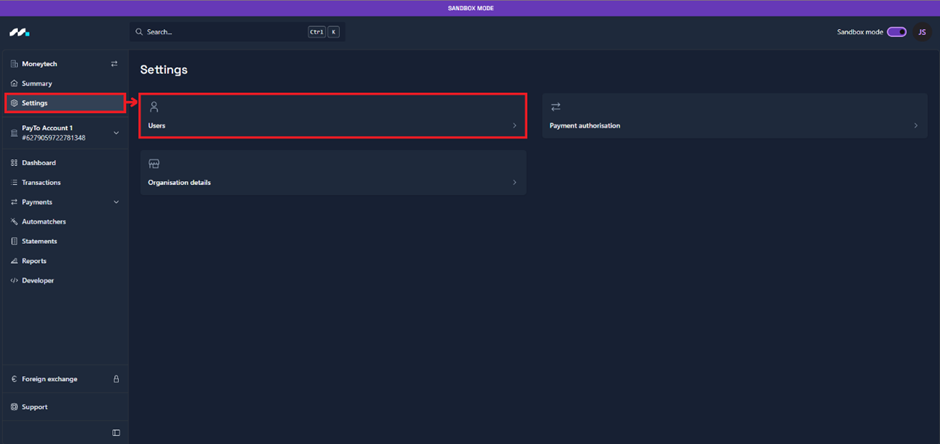
Select the user whose permissions need to be updated.
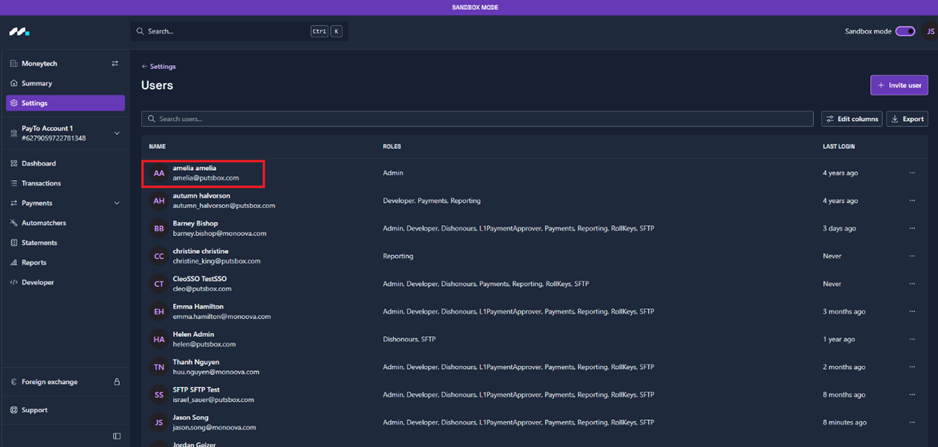
Click “Update” both in Roles and Accounts.
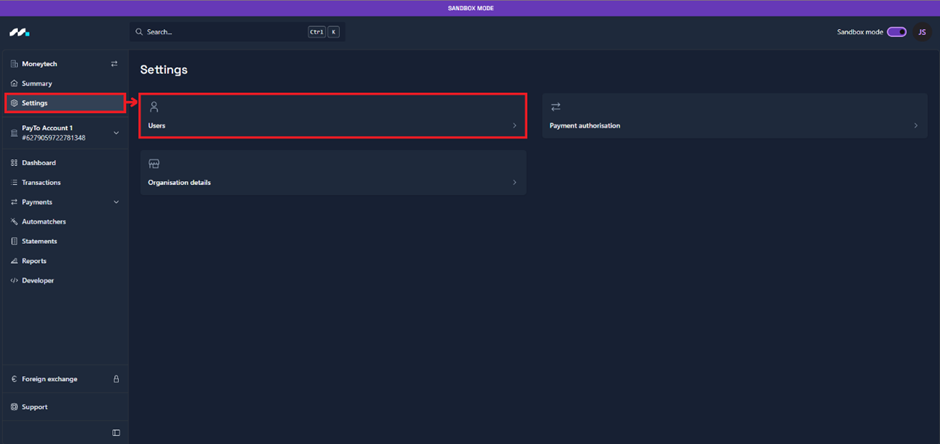
- The following roles can be assigned to a user:
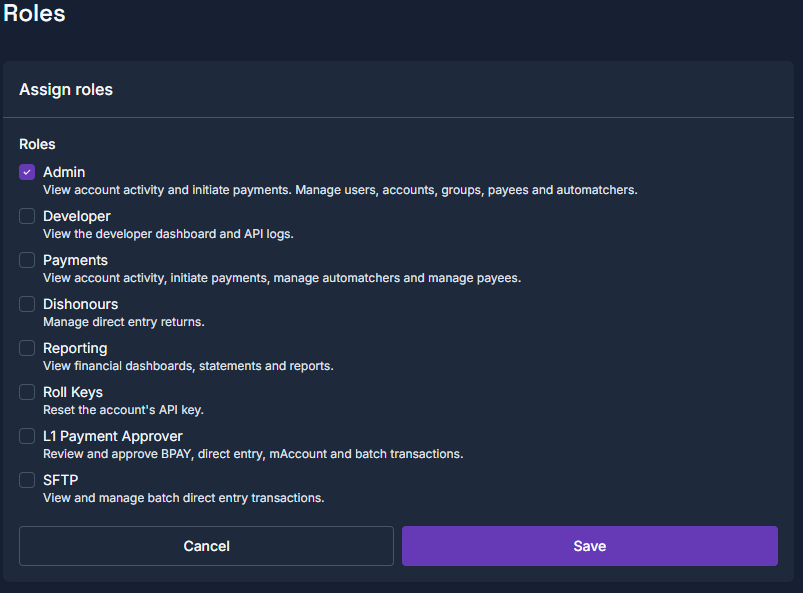
- Navigate to Payments > Returned Payments
- Click + New Payments
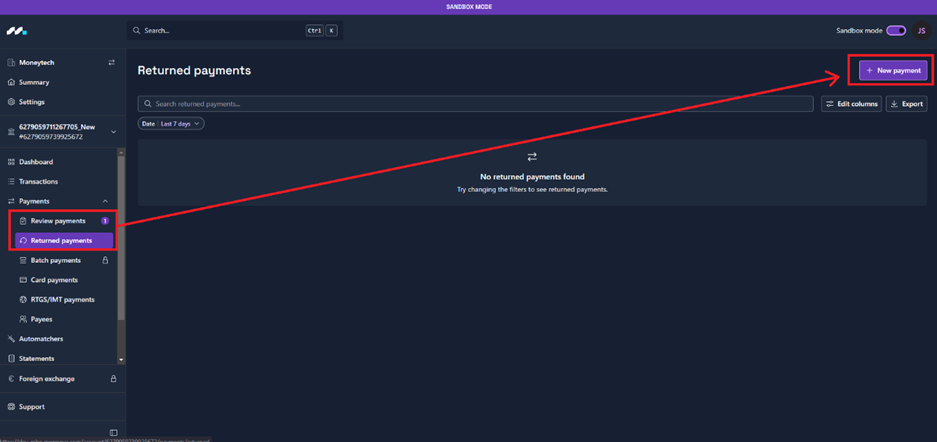
- Choose the type of payment
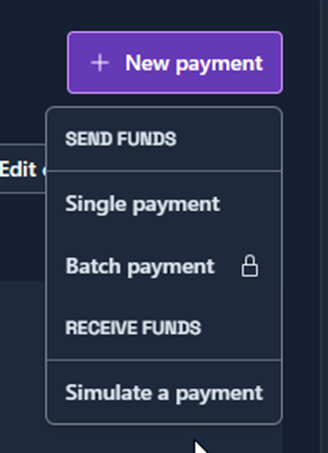
- Select recipient
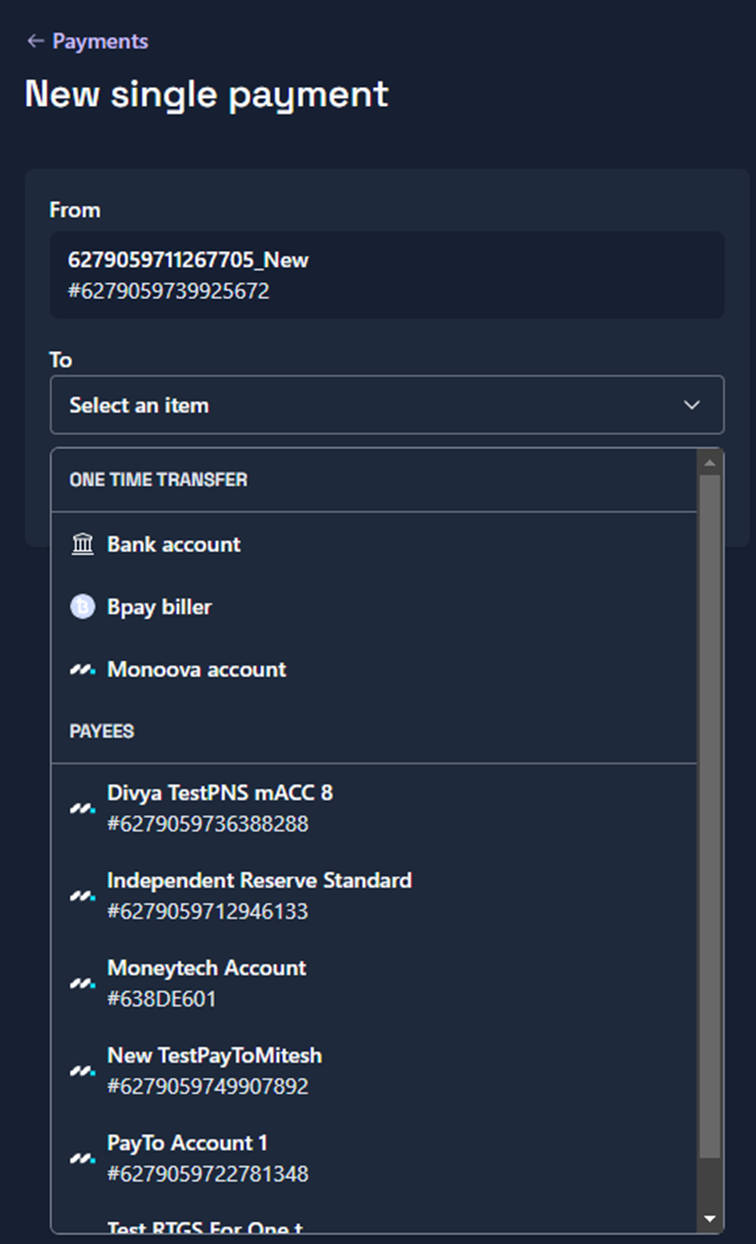
- Enter payment details
Account name, BSB, Account Number, Amount, and Description.
- Click Review
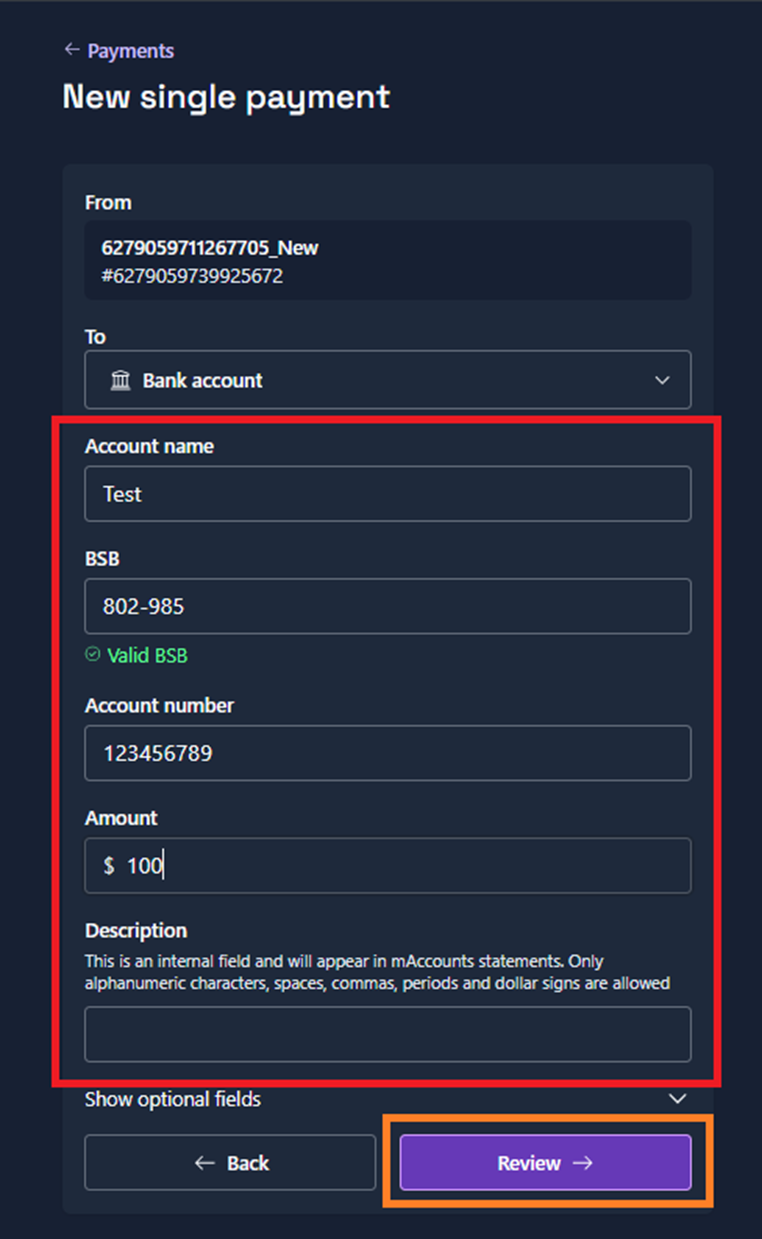
- Verify that all details are correct.
- Confirm Payment
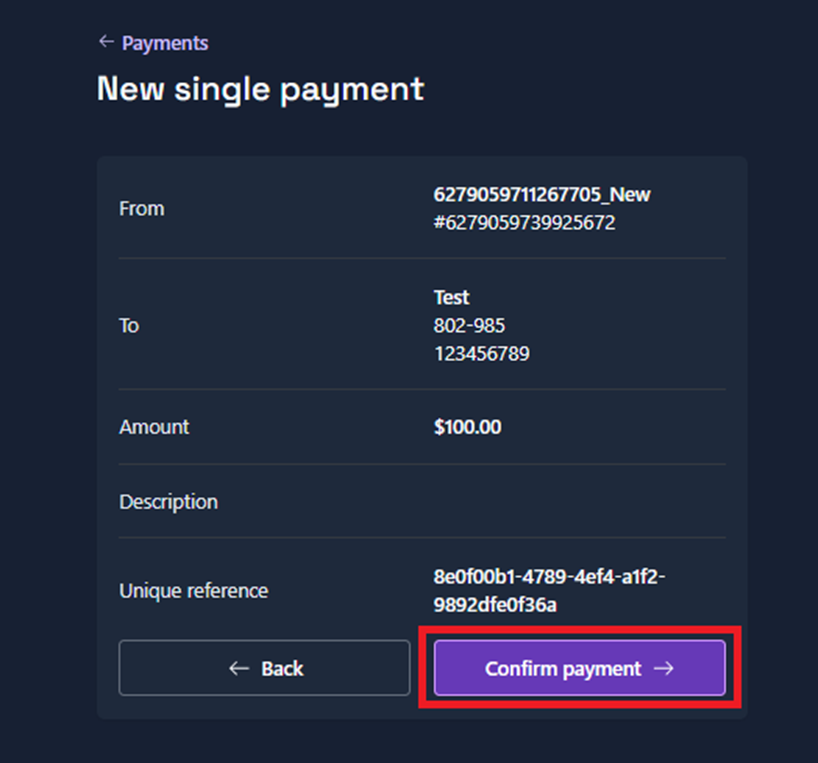
- Confirmation of payment
- The user can choose Done or Make Another Payment.
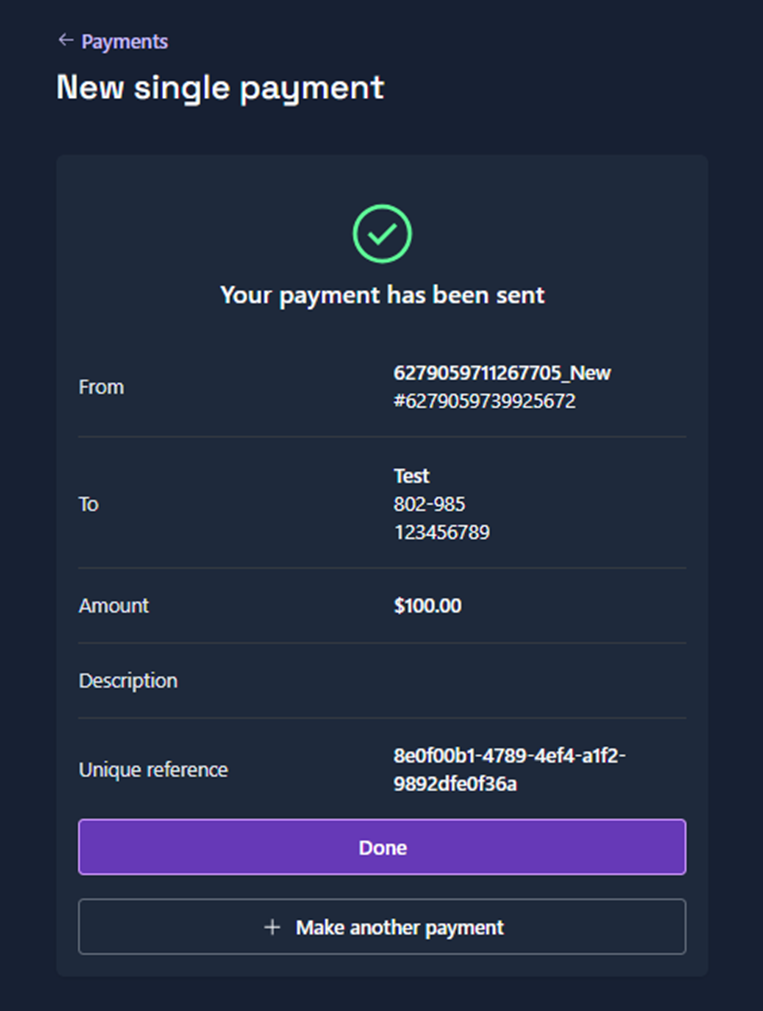
- In the Payments tab, go to Payees. Users can choose between Bank Account or BPay biller as Payee.
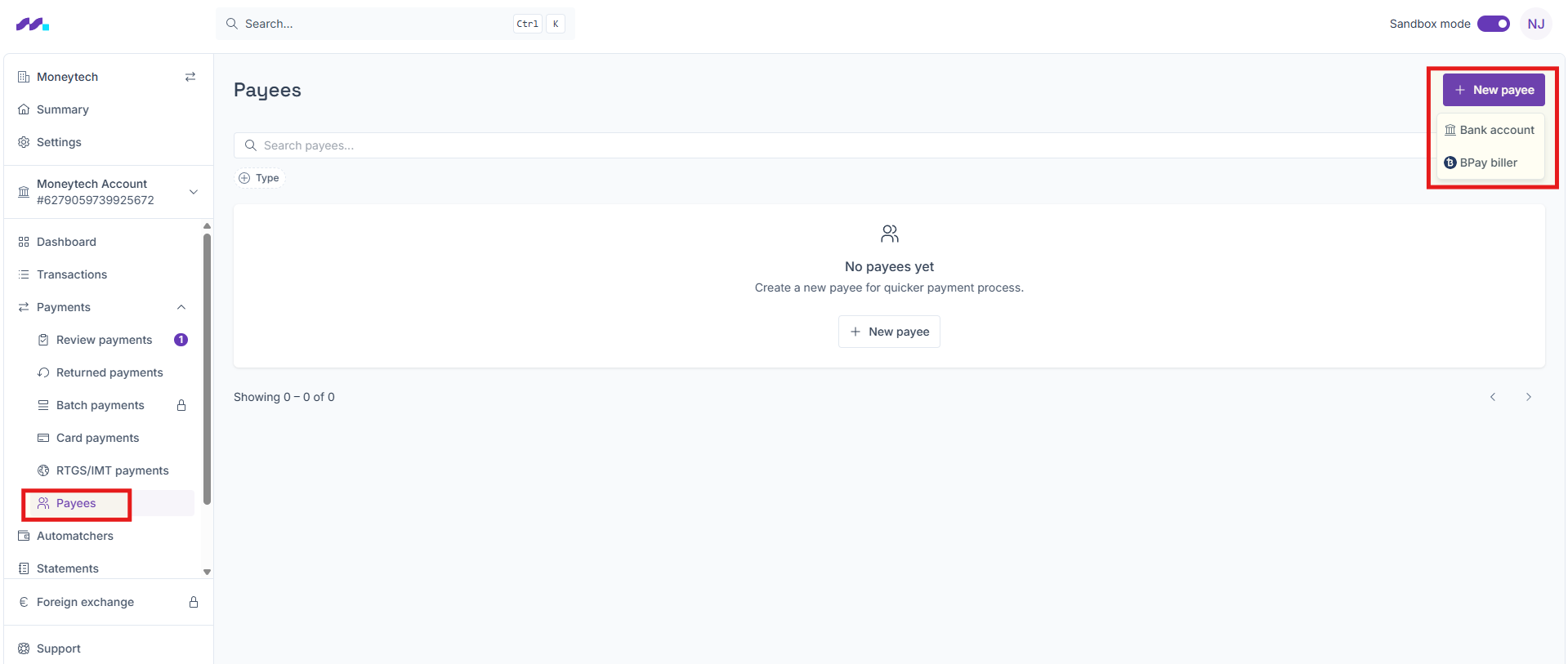
- Users can transfer the payment directly from the payee screen as well!
Save payee details if it hasn’t been already done.- Go to the saved payee and click on their details.

- Select “Make a payment to payee” from the menu
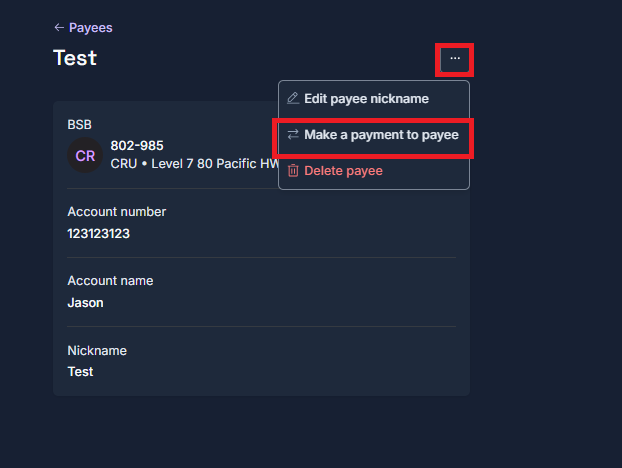
- The “Make a payment to payee” action opens the payout page, where users can enter the amount and complete the payment
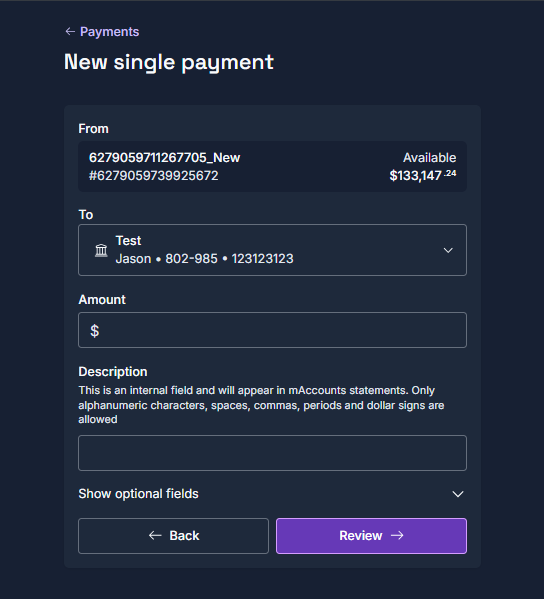
-
- What is an Automatcher account number?
- Automatcher is a product that enables clients to create large numbers of unique virtual-account numbers which can be associated with individual customers for payment purposes.
- How to create one in the portal
- Go to Automatchers, click + New Automatcher
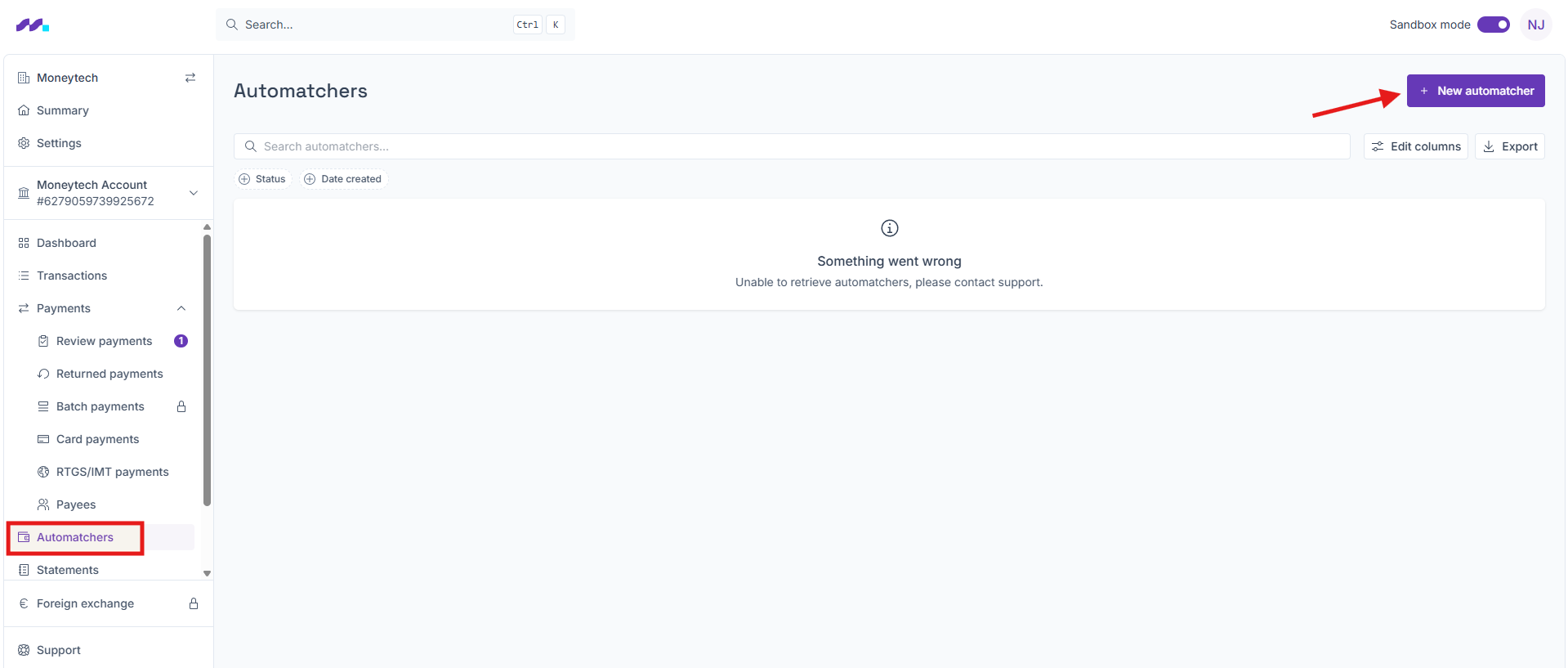
- Note: The account number will always be a 9-digit accounter.
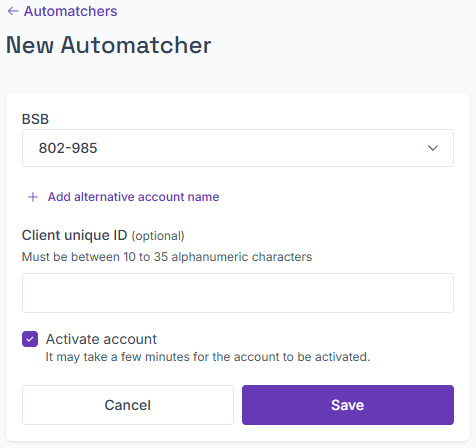
- Additional functions in the Automatchers tab
- Export automatchers
- Apply filters by Status and Date Created
- Customize columns by adding or removing fields.
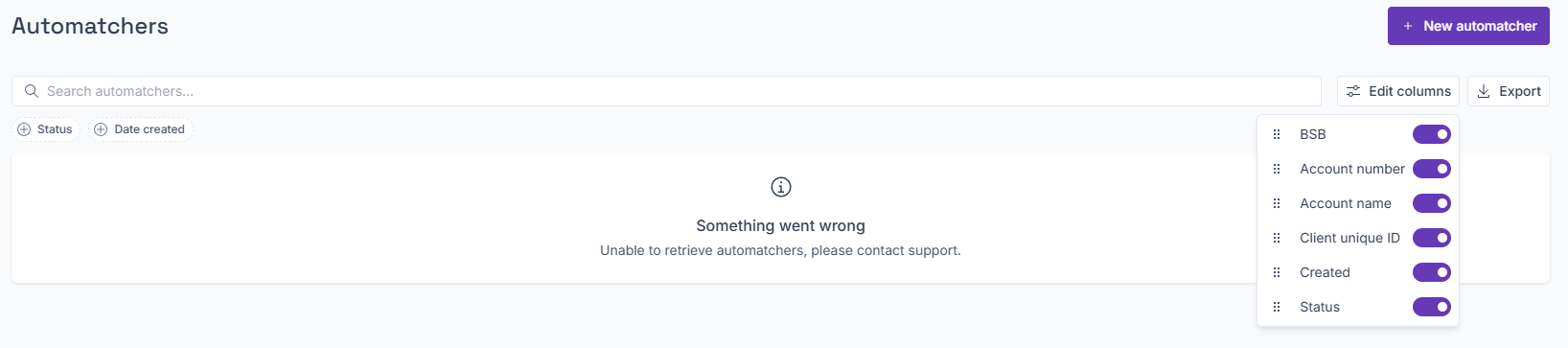
- Navigate to Support in the side panel, this action opens the Monoova Customer Support Portal.
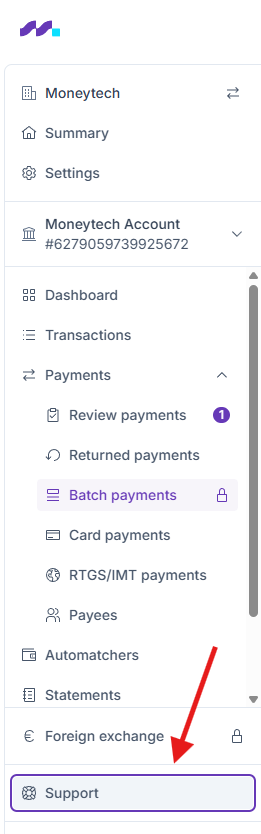
- From there, tickets can be raised to four different portals, depending on the nature of the issue.
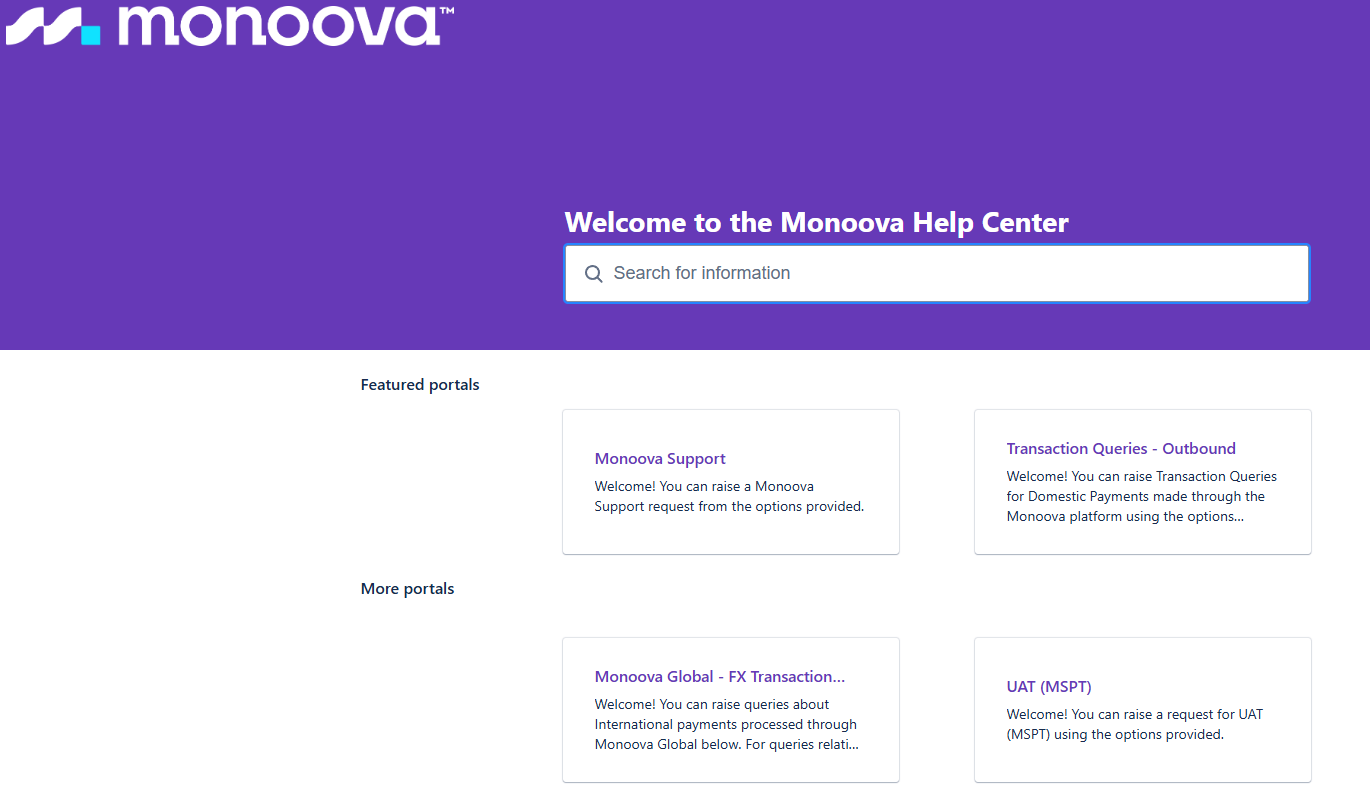
Monoova Support
- Technical support
- Statement and transaction questions
- Licensing and billing questions
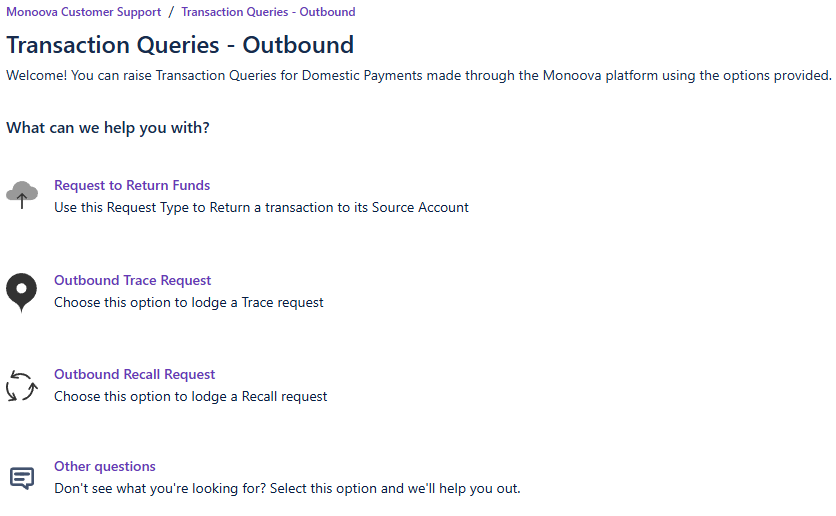
- Transaction Queries - Outbound
- Request to return funds
- Outbound trace request
- Outbound recall request
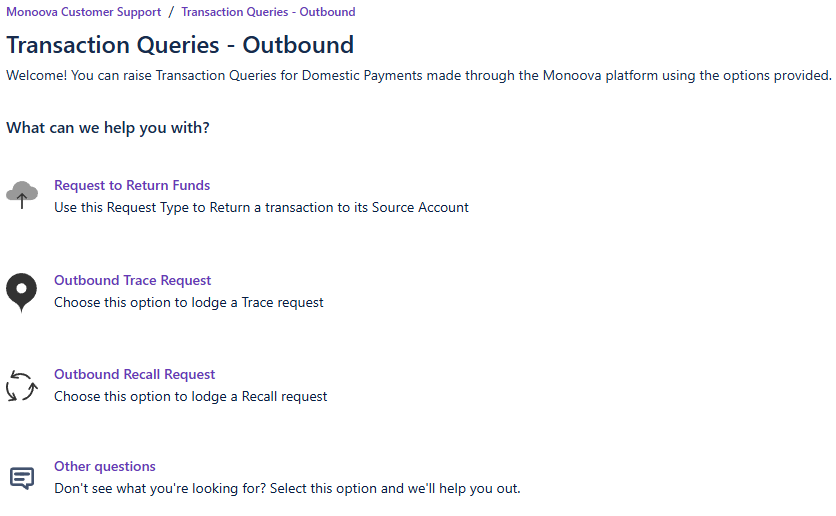
- Monoova Global - FX Transaction Queries
- General Query
- MT103 Request
- Recall a payment
- Trace a payment
- Amendment request
- Report an unauthorised FX Payment
- From there, tickets can be raised to four different portals, depending on the nature of the issue.
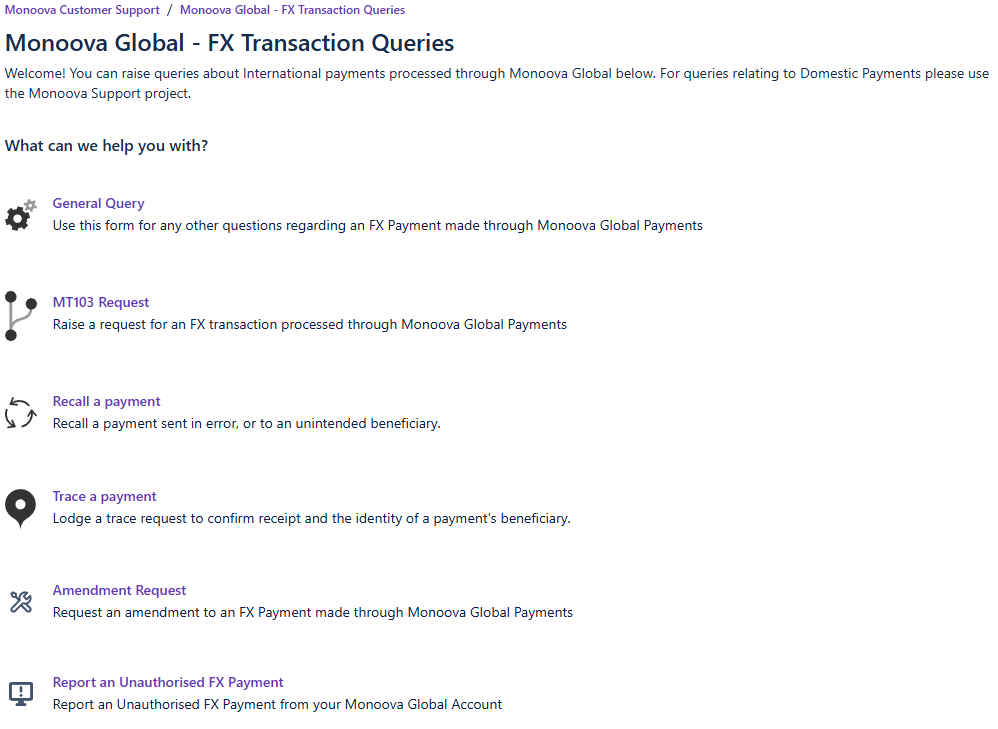
- Navigate to Reports on the side panel.The following reports can be generated from the portal:
- Receivables report
- PayTo receivables report
- IFTI receivables report
- RTGS/IMT receivables report
- Uncleared funds
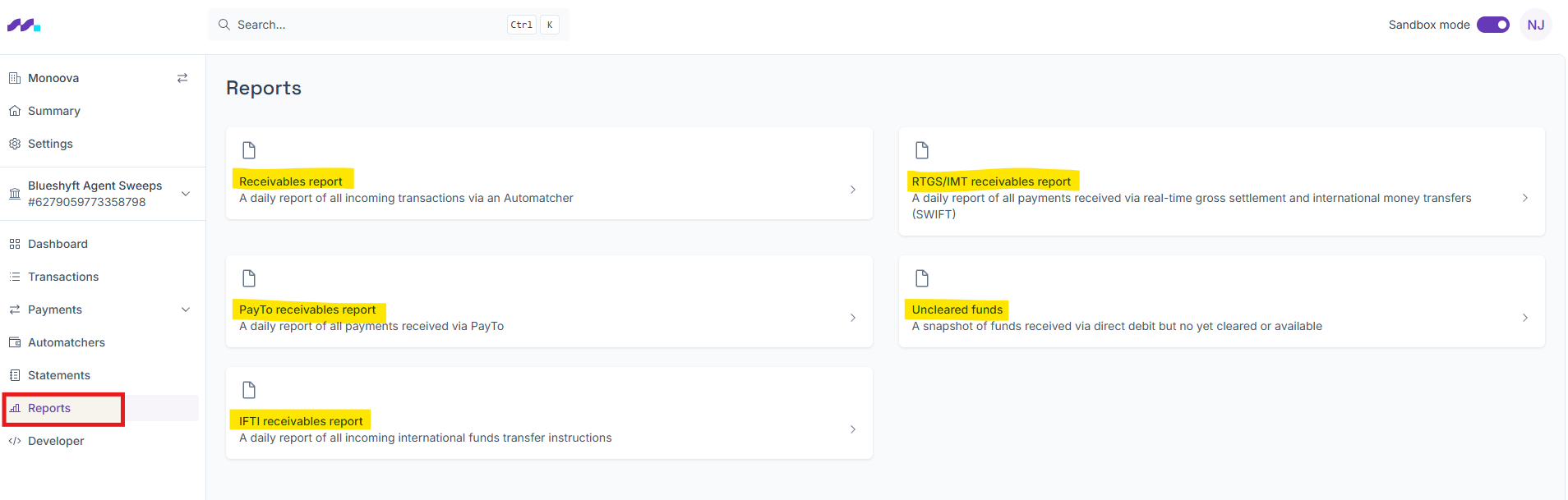
- Navigate to </> Developer in the side panel and go to the Audit Logs tab.
- From this section, users can see an audit report to track who made payments.
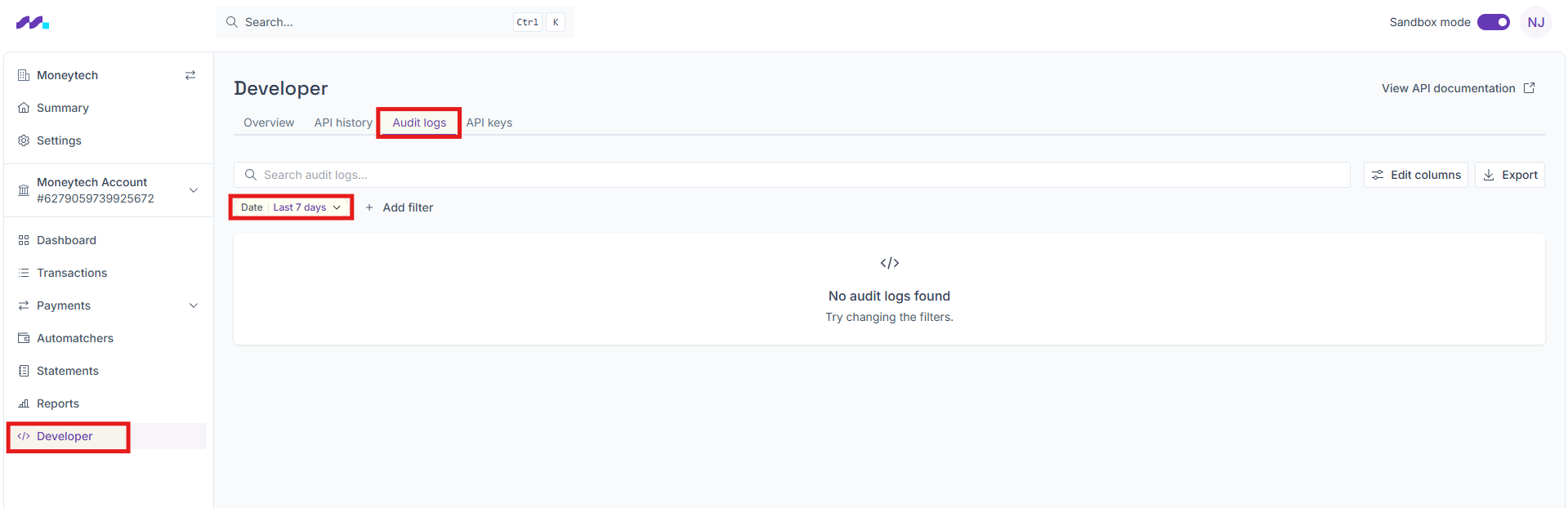
- Navigate to </> Developer in the side panel and go to the API Keys tab. Click Roll API Key.
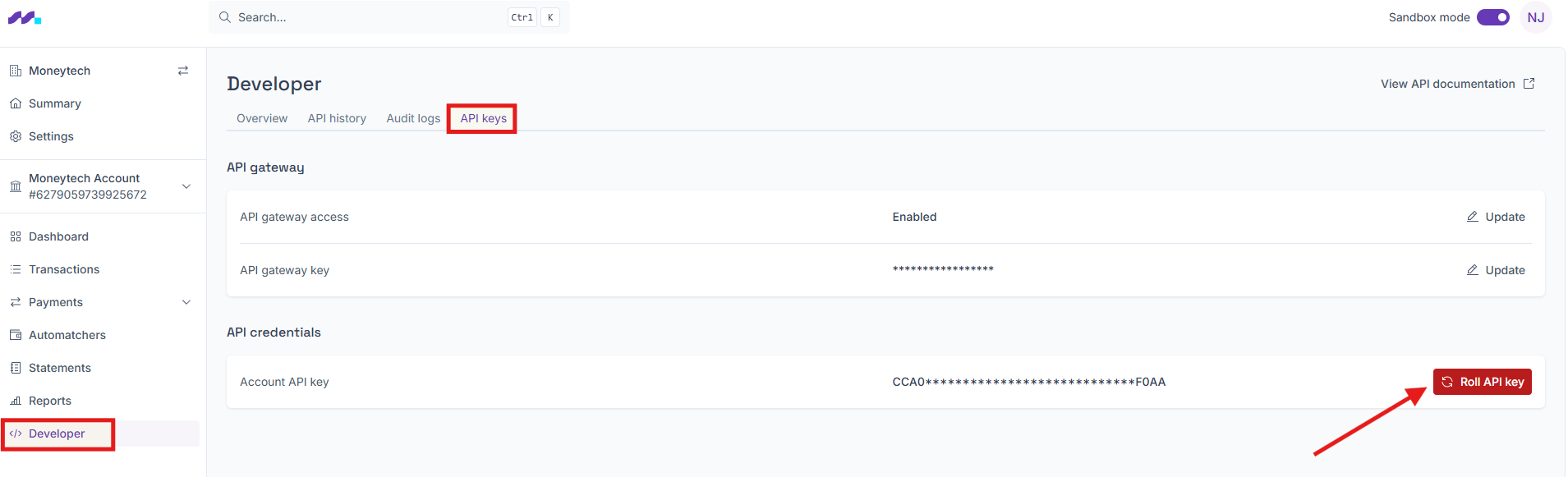
- Note: Only authorized users, such as developers, can roll API Keys. Rolling a key during business hours may disrupt operations, and the new key must be updated in the system immediately. In the event that an API Key is lost or compromised, Monoova does not provide the key value. It is the user’s responsibility to securely store and manage the key.
New Portal FAQ
Portal Refresh – Frequently Asked Questions (FAQ)
We’ve refreshed the portal to enhance the overall user experience, improve accessibility, and align with modern design standards. While the functionality remains the same, the new look and feel make it easier to navigate and use on all devices.
The main change is the visual design and layout. You’ll notice new colors, fonts, icons, and a cleaner interface. We have rearranged the layout to be more logical and provide you with a better, more intuitive user experience.
No, you don’t need to re-learn anything. All functionality remains the same, however some navigation may have moved to be more intuitive. The portal works exactly as it did before — just with an updated appearance.
Yes. The new portal will have a new URL as we will be maintaining the old portal in parallel and rolling out access in phases. You can access the new URL here and access will be granted as per the phased rollout.
If you have built any integrations to our portal on your side, please get in touch so we can ensure that we can support movement of these integrations.
No, your username and password will remain unchanged.
All features are still available. If something looks unfamiliar, it may have a new icon or be styled differently. Check our How To Guide to help you find common tools. If you're still having trouble, our support team is here to help.
No, the old design will be retired with this update. The new look is here to stay, and we’re confident it will make your experience better over time.
The new design is optimized for mobile and tablet devices, offering a more consistent and user-friendly experience across all screen sizes.
Yes. The refresh includes updates to improve accessibility, including better contrast, clearer typography, and screen-reader compatibility.
If you have any questions or need help, please contact our Customer Support Team at: support@monoova.com
Yes! We’ve created a quick User Guide to help you get familiar with the refreshed portal.
Click here for How-To Guide!
This refresh is part of our ongoing effort to improve your experience. While there are no changes to functionality at this time, we always welcome your feedback for future improvements.